Q: How to set up permissions for Office 365
A: Speaking Email will appear in the Azure portal, allowing you to see what permissions it is using. If you mail is not coming through, you can check to make sure these permissions are available.
If your Office 365 is under default settings, you shouldn't need to worry about this.
In some cases you will need to manually check and grant this permission.
If it has been locked down your IT team may need to locate the app Speaking Email in the Azure portal and grant the following permission:
This is the only permission needed and it covers ActiveSync as well as Exchange Web Services. (Note that Speaking Email does not require EWS to be enabled but does require ActiveSync enabled)
The screenshots below show you where to do this.
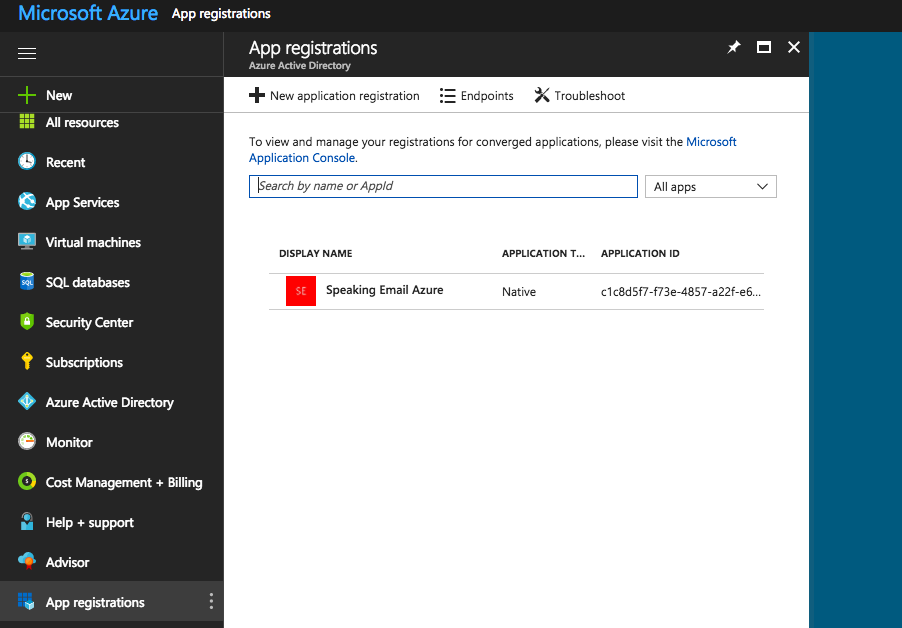
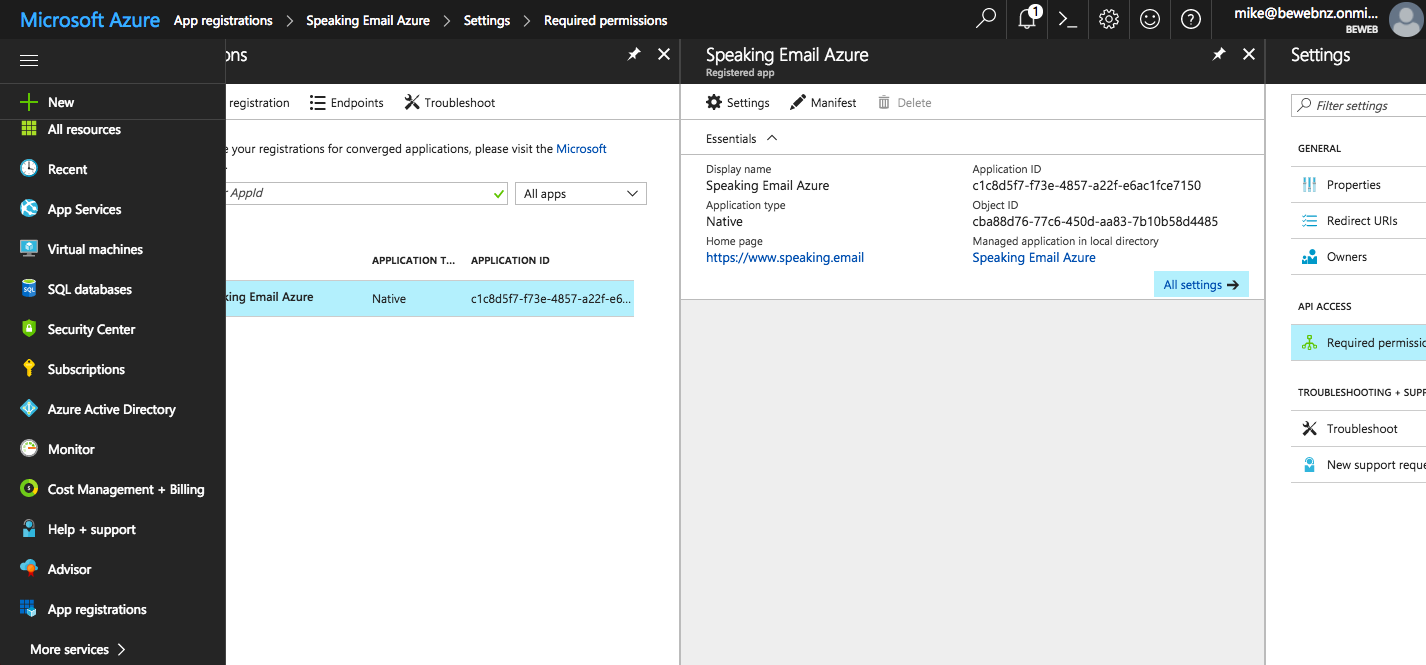
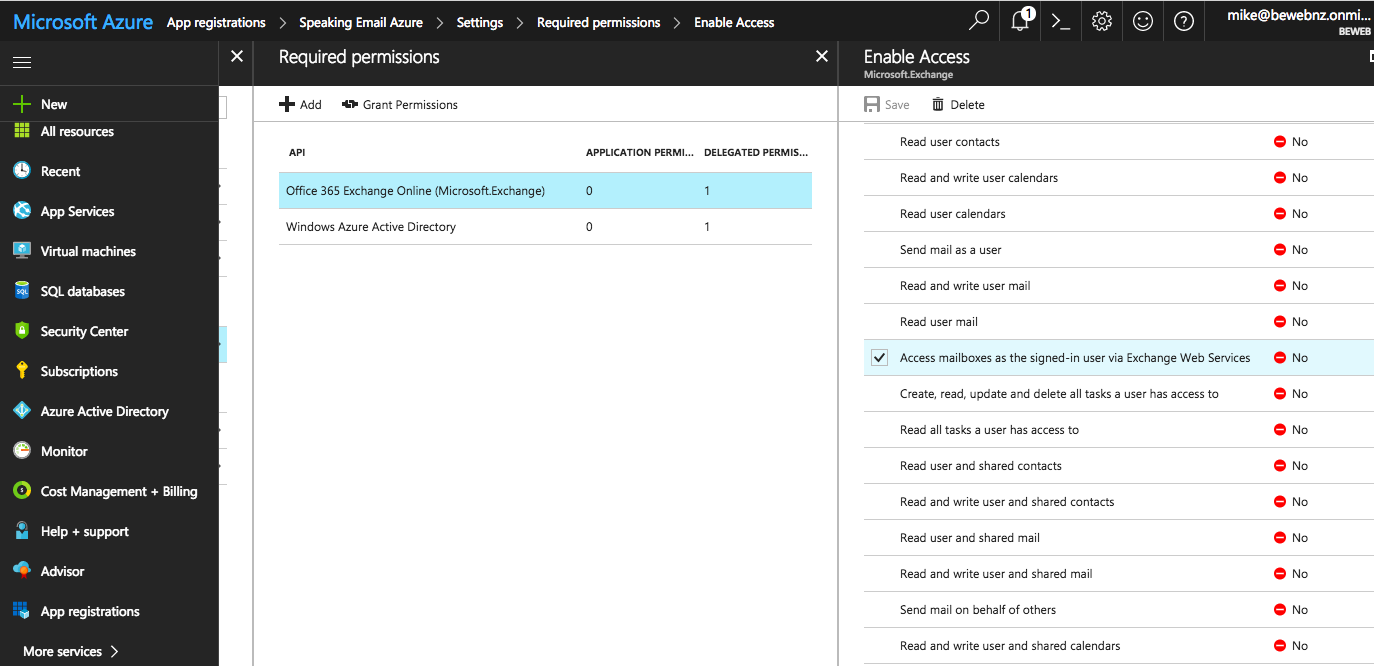
What is Speaking Email CarPlay?
An app for iPhone and Apple CarPlay that reads your email out loud to you. It intelligently extracts content from emails (minus the signatures, disclaimers and threads). And it lets you action your email - archive, mark-as-read, trash, flag - using the CarPlay interface controls. It works Office 365 and Gmail email accounts, as well as most other providers including any standard IMAP server.
Who is it for?
People who are busy and run out of time to get through their inbox. People who want to make productive use of time when driving between appointments.
What if I don't have CarPlay?
See our other product Speaking Email for iPhone and Android for anyone who doesn't have CarPlay.
Is is free?
Yes it is free to download and you can do a lot with the free version. Free features:
- Email text-to-speech (TTS) with smart content detection (this is awesome, you will be blown away!)
- CarPlay buttons next/prev, archive, flag, delete
Do I have to upgrade?
Nope, but you can upgrade for:
- Multiple accounts
- Attachment reading
- Voice commands (you will love this!)
- Dictation - reply/forward/compose (you will love this even more!)